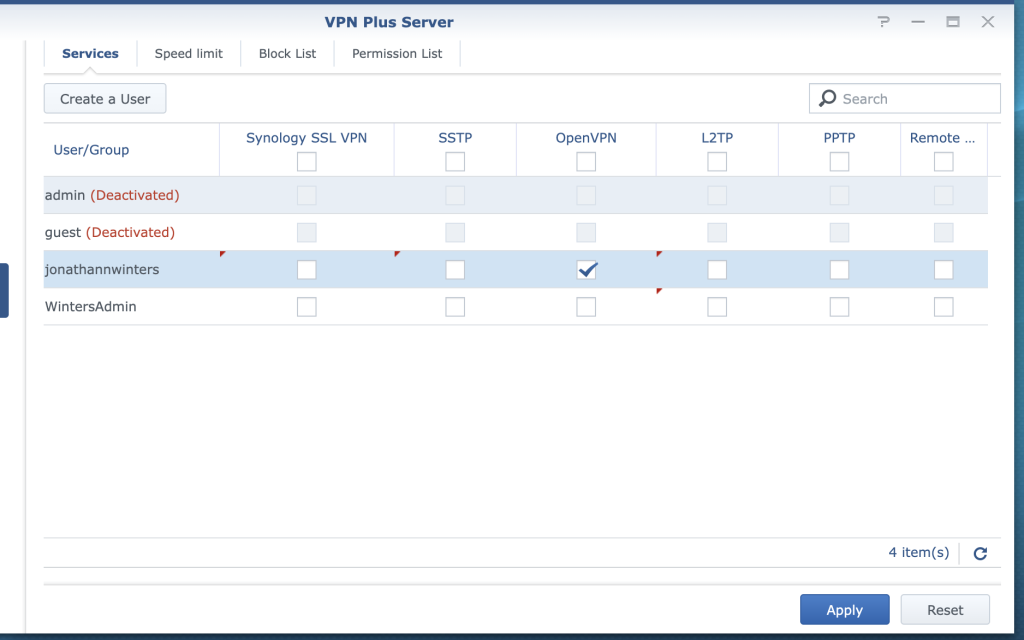Administrators may log into their Synology SRM Router from either wireless or wired LAN connections, or if their computer already has VPN enabled. Navigate to your router’s address from a web browser. Usually the default IP address is the following, however, if there has been a custom configuration, use whatever address that you manually assigned when setting up the router.
https://192.168.1.1
Log in as an administrative user in order make changes.
Click the Synology Menu icon in the top left of the page
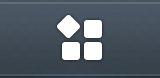
Click the Control Panel button on the menu.
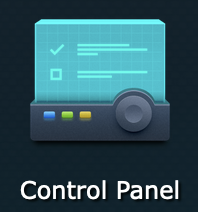
Navigate to the User page
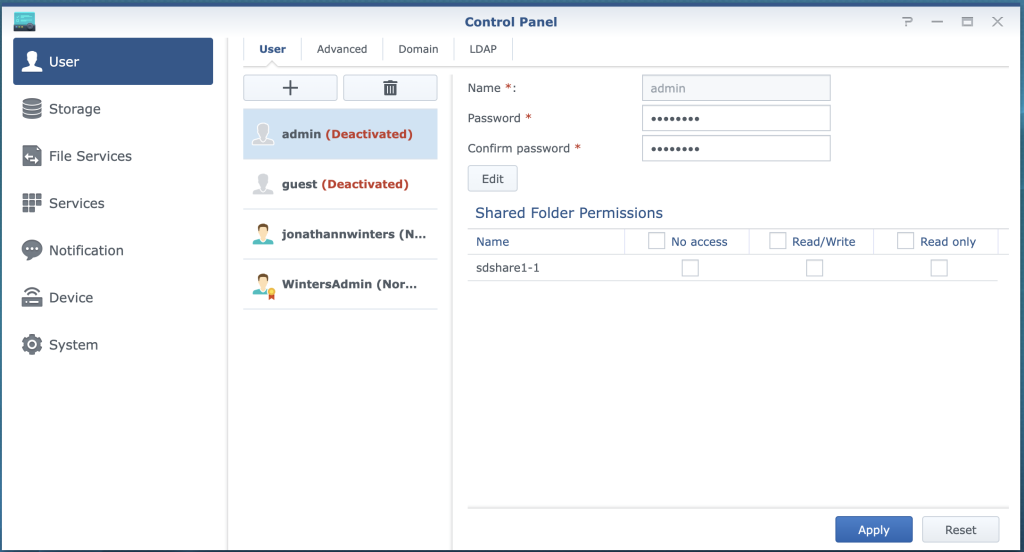
Click the PLUS icon in order to begin to create a new user.
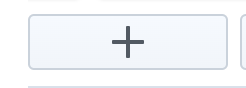
From the blank new user form, fill in the username and password and confirm password then click the Apply button.
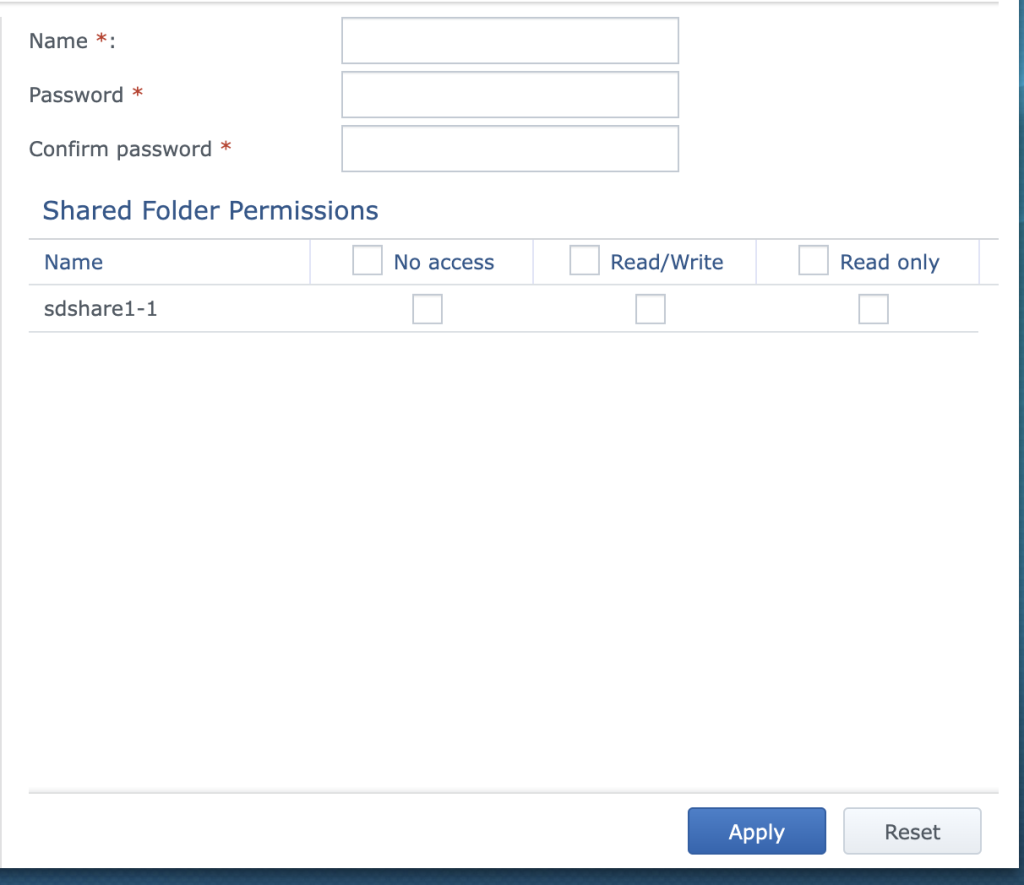
Then, navigate to the Synology Menu
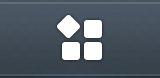
And click the VPN Plus Server icon
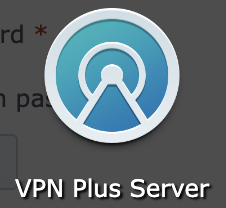
Click the Permission icon to view the permissions page.
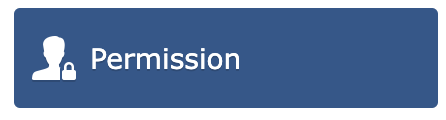
On the VPN Plus Server permissions page, select the checkboxes for the desired users and corresponding services, then click apply.