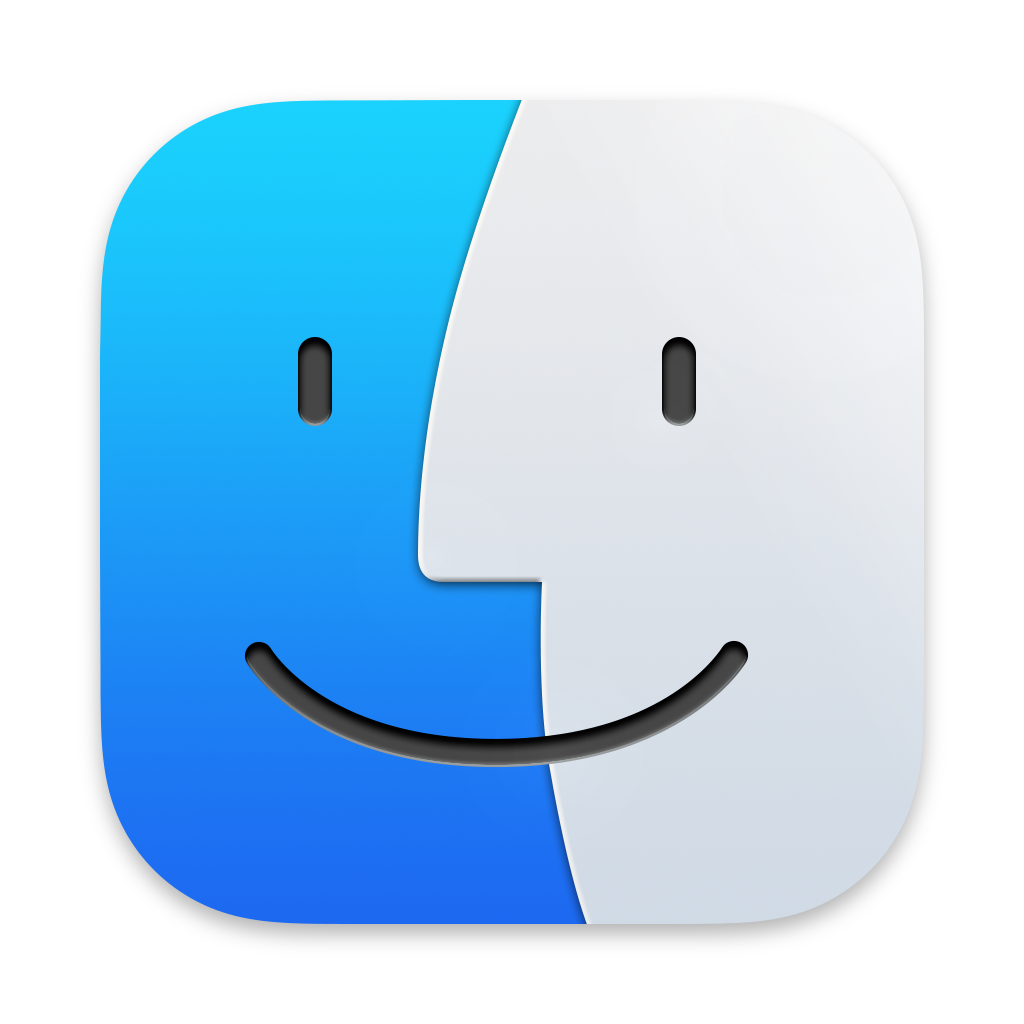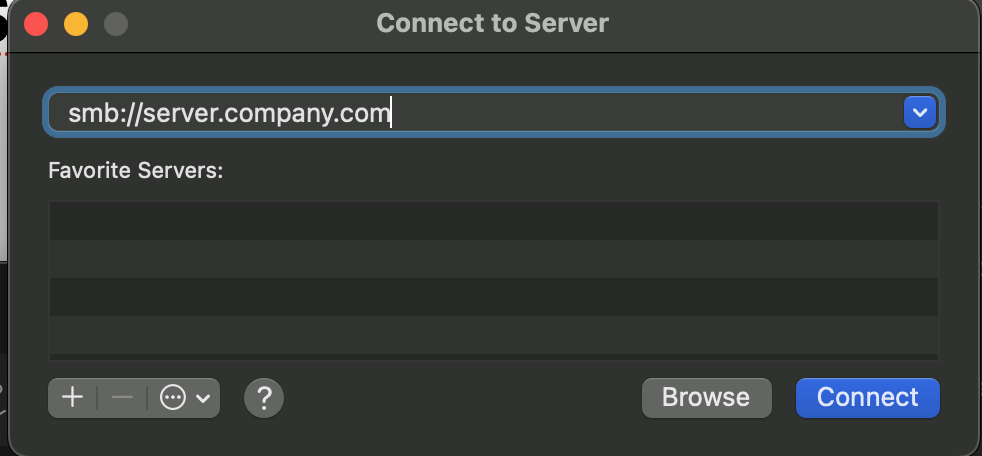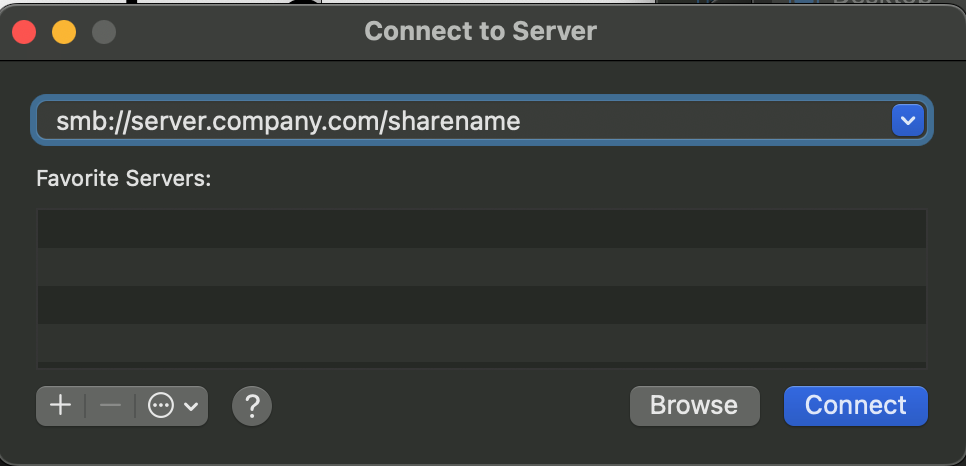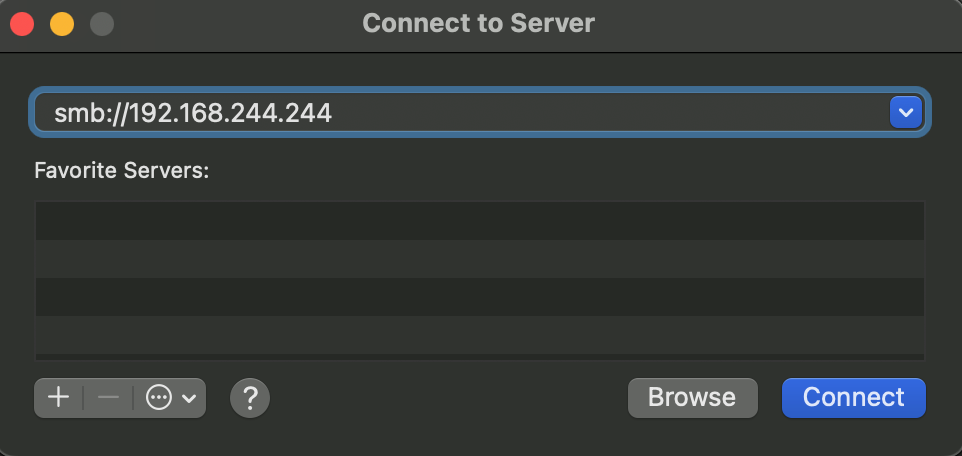Skip to content
-
Knowledge Base
-
Data Management
-
Mount SMB file share from MacOS
- Open Finder by clicking on the finder icon on your macOS dock.
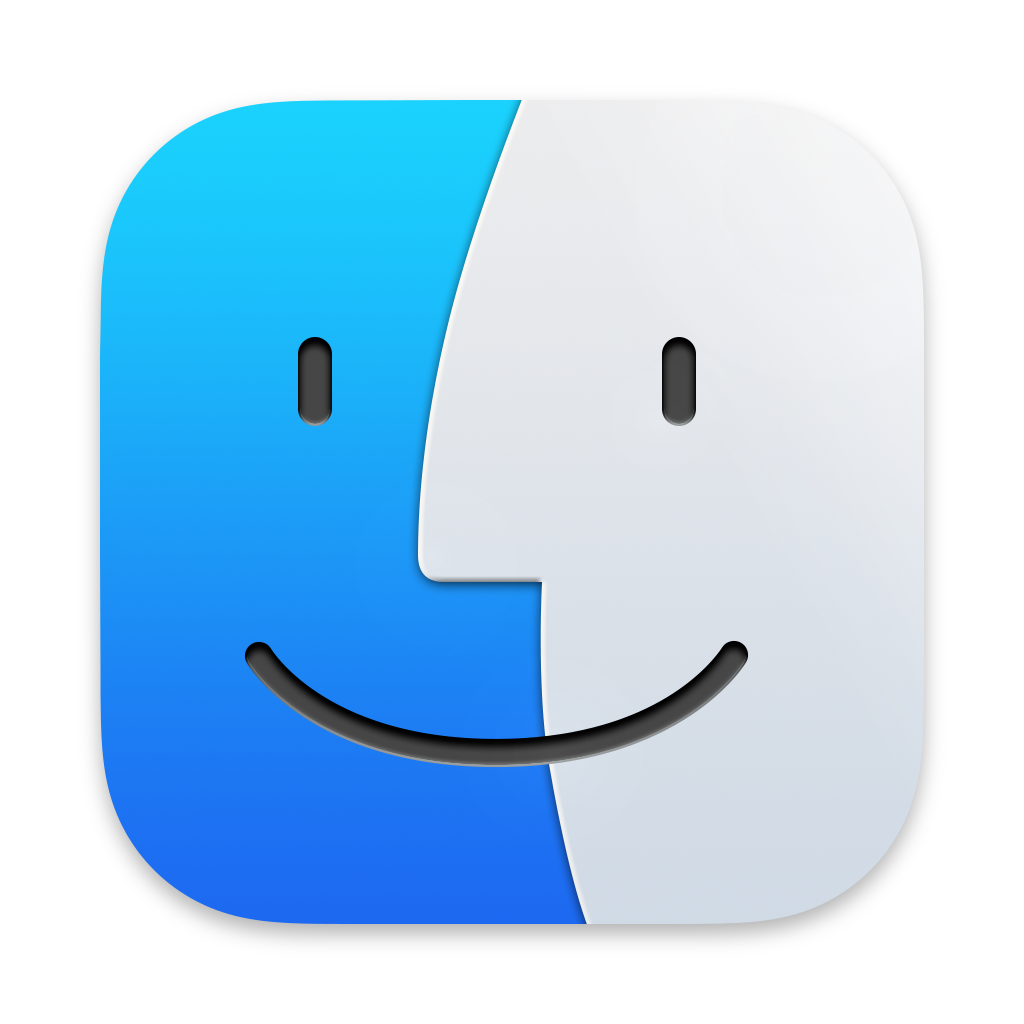
- On the top menu, select Go, then Connect to Server… on the drop-down menu
- In the box for Server Address, use one of the following. Different companies have slightly different configurations.
smb://[server]
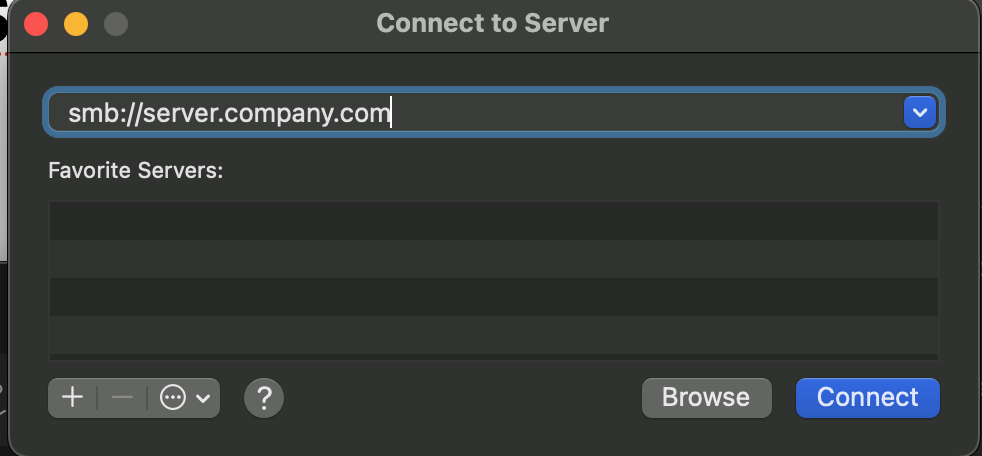
or
smb://[server]/[sharename]
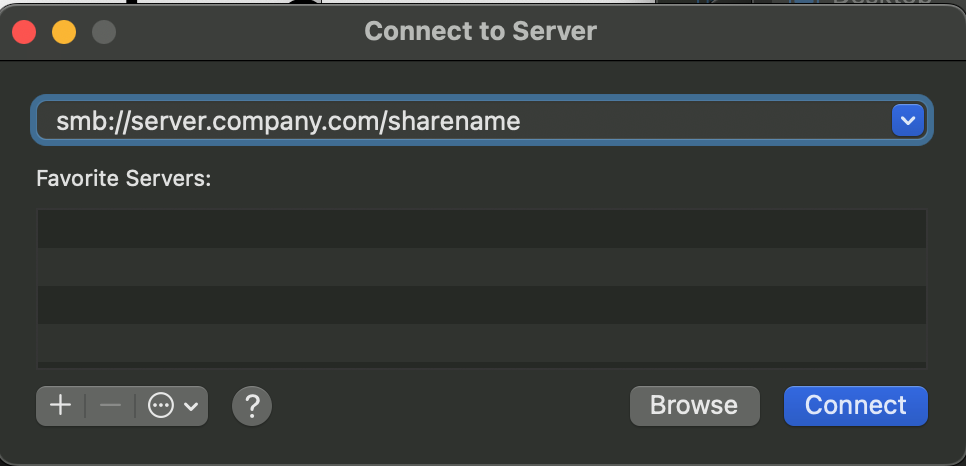
or, you may also use an IP address instead of the servername.
smb://192.168.1.244
Note: the server IP address may be different than the one listed here.
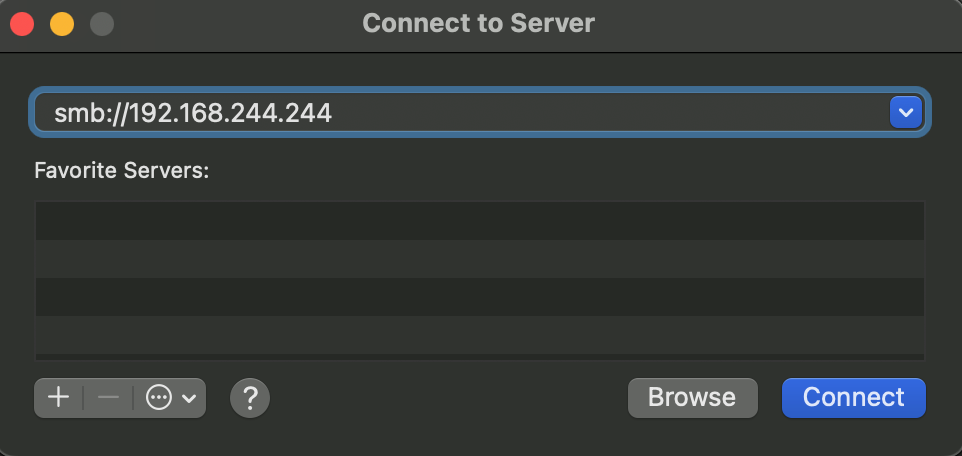
Note: [server] is the fully qualified domain name (FQDN) or IP address of the server hosting the file shares and [sharename] is the name of your file share.
- A window will appear asking for credentials, enter your local username. If connecting to a enterprise Active Directory enter your domain\[netID]
- A new window will appear with a list of available shares, select the share you would like to mount and click connect.