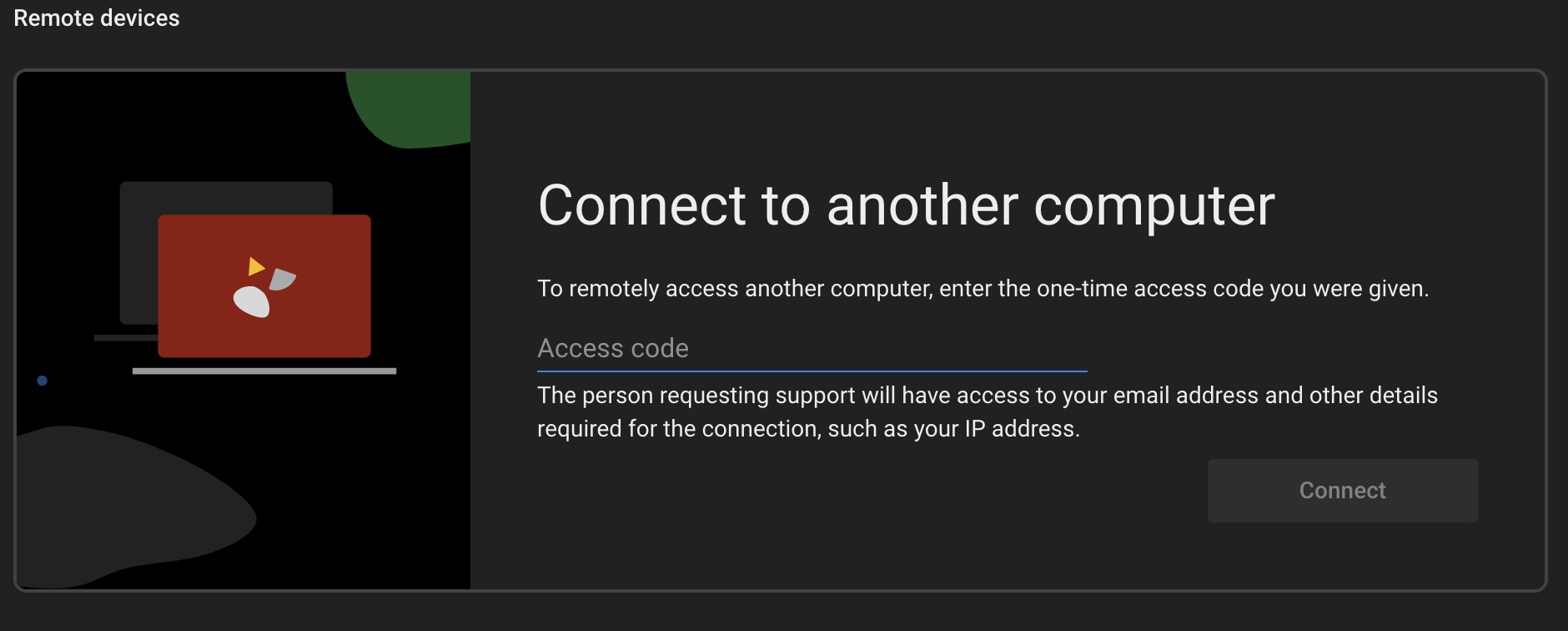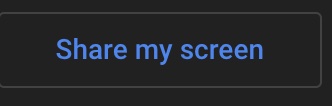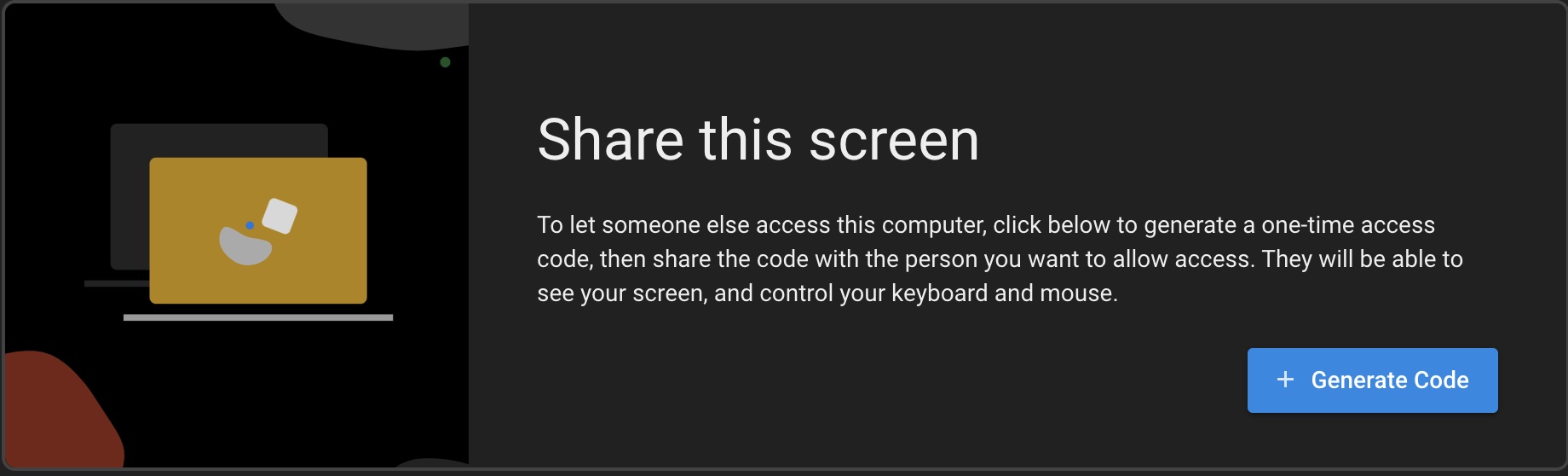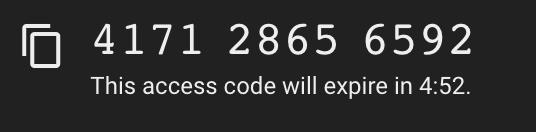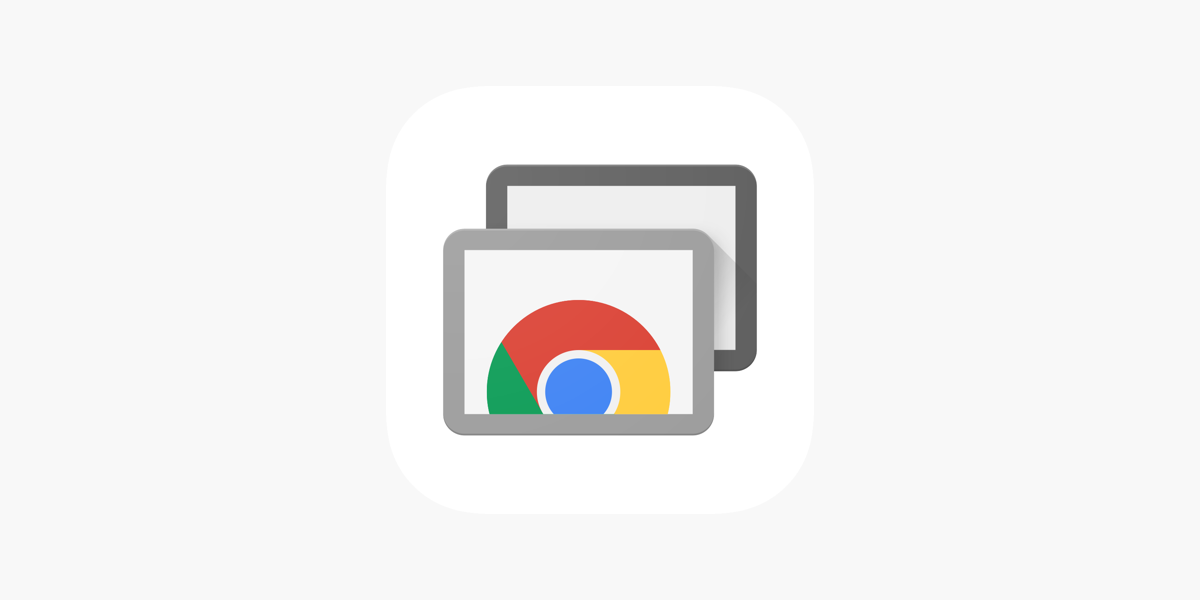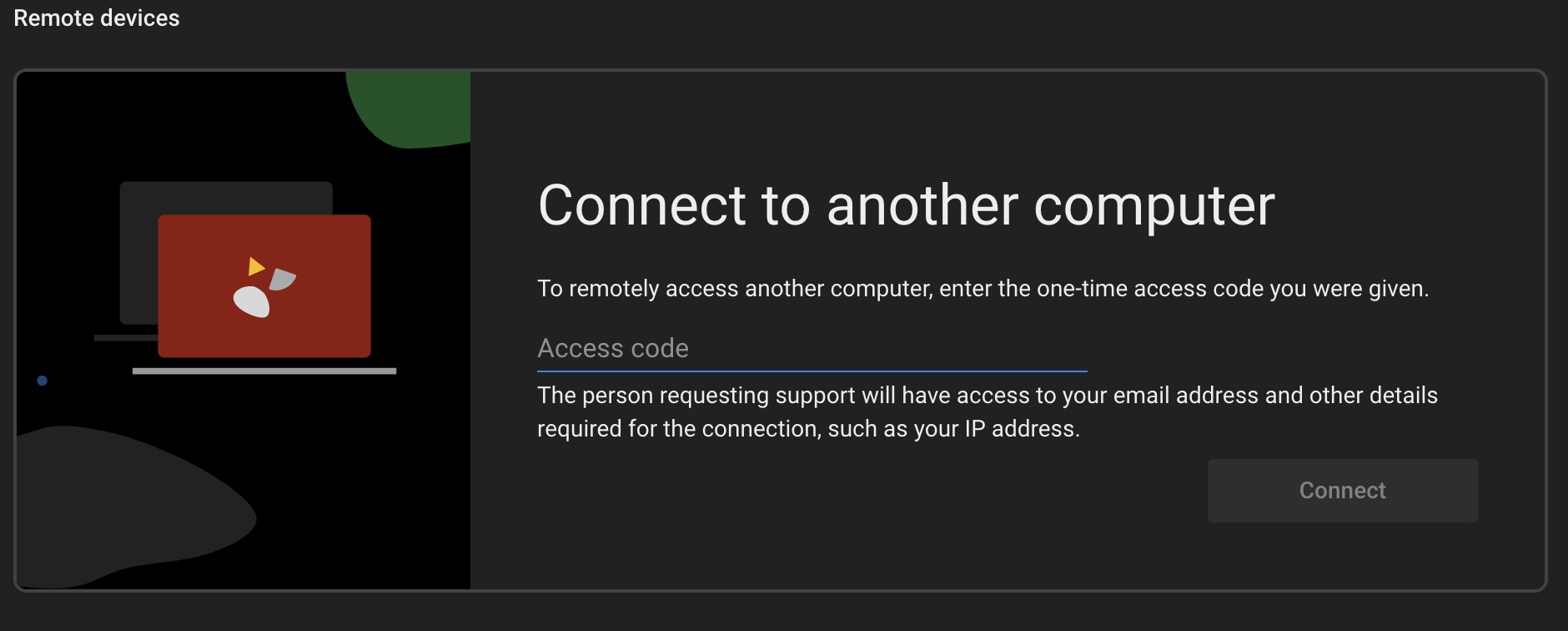Skip to content
-
Knowledge Base
-
Chrome Remote Desktop
- On the machine you are trying to connect to open the Chrome Remote Desktop Software

- Click the Share My Screen button (it may appear in white depending on how your computer is setup, you may be prompted to login with your Google credentials.
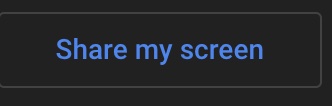
- Click the blue + Generate Code button under Share this screen
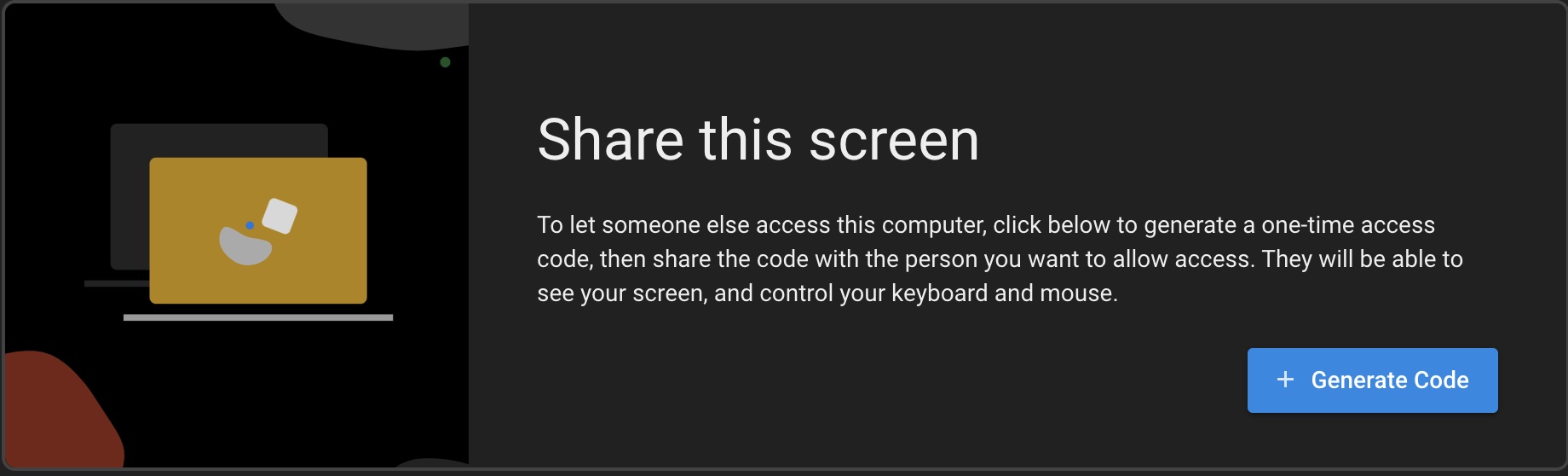
- The system should generate a temporary code that can be used to allow a remote session.
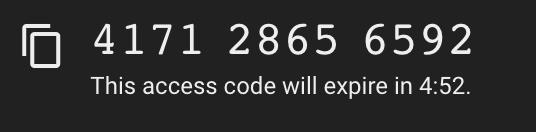
- Now back on the computer you would like to connect from, open Chrome Remote Desktop App
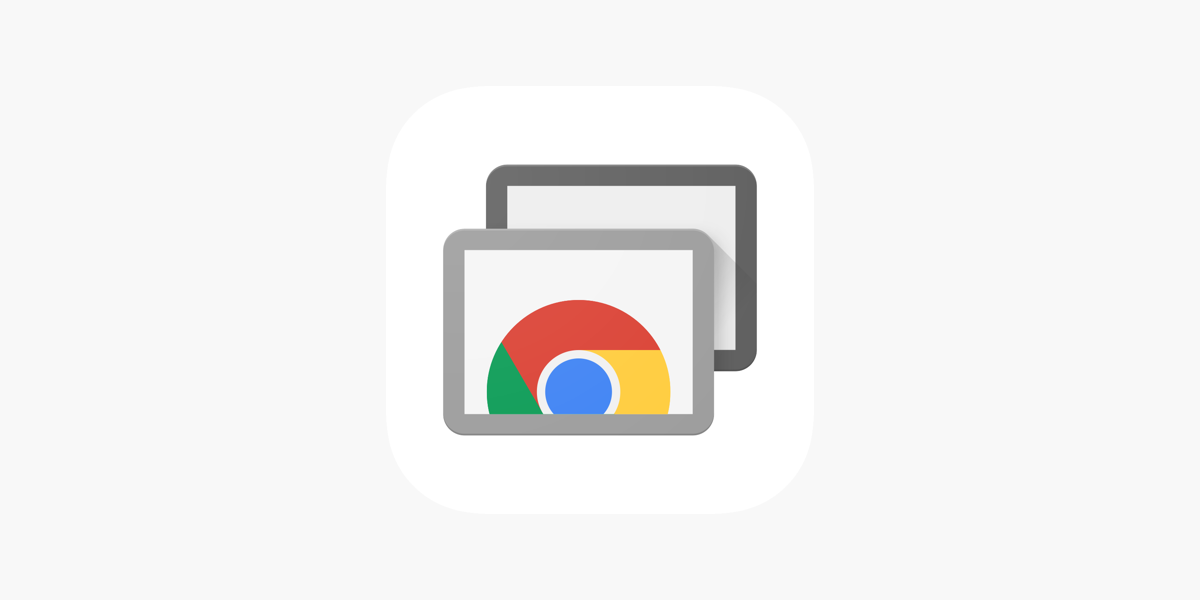
- Click on the Access code field in the Connect to another computer section and enter the code provided by the remote user. Note: Codes change every 5 minutes. Sometimes you may get disconnected from the remote computer and you may need to enter a new code.