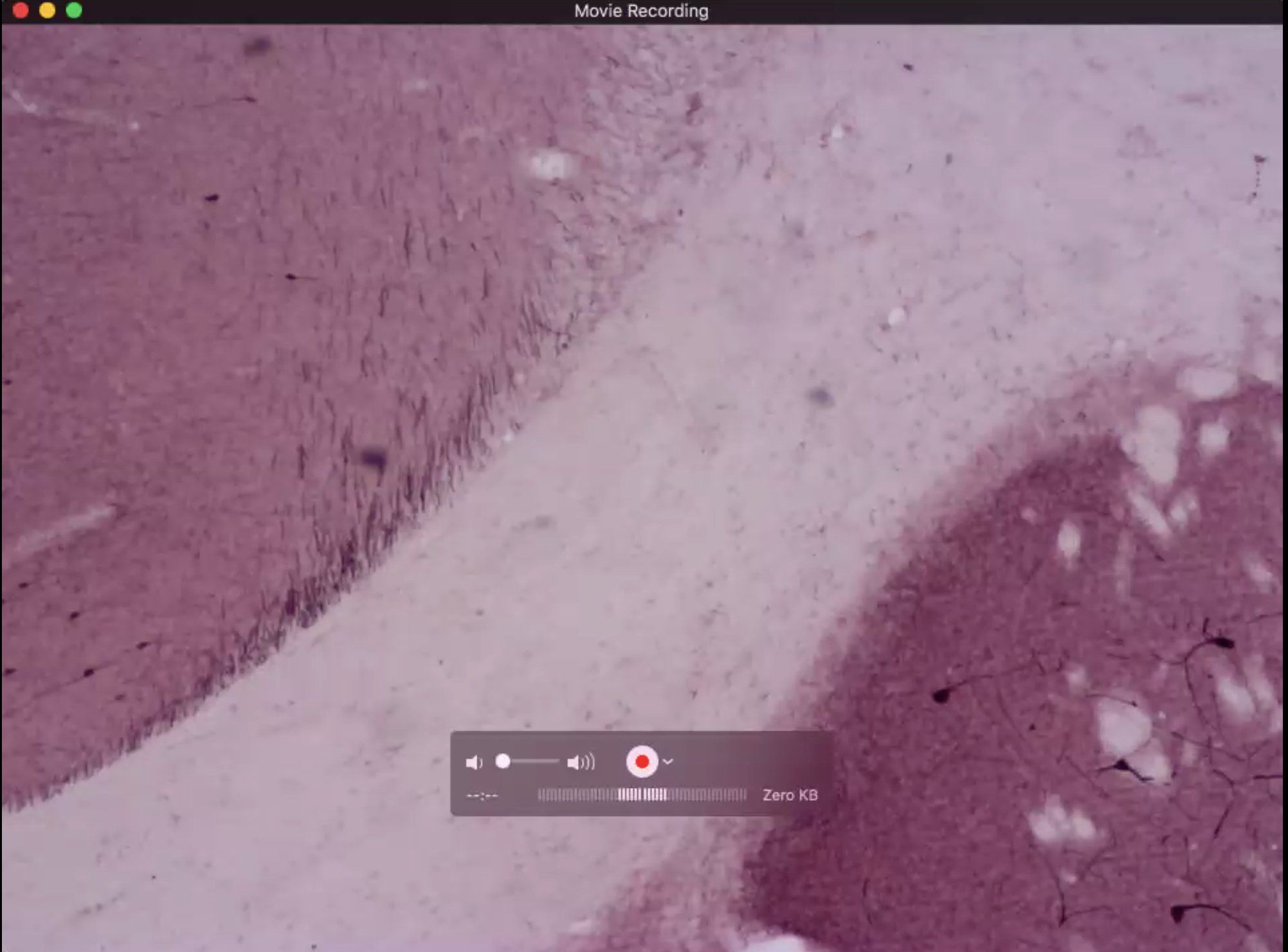The AMScope HD1080A-HDM has 2 main components, the HDMI LED monitor and the microscope camera. You may leave the HDMI cables connected between the microscope camera and the LED monitor.

Connect the USB cable from the microscope camera to the side of your computer.
| USB Port on AMScope | USB type A-A Cable | USB Port on your Mac |
 |  |  |
Open the Quicktime by pressing Command + Space or clicking the Spotlight search icon in the top right corner of your macOS and typing in Quicktime.

Click on the Quicktime Player icon to load the software.

When QuickTime software loads select New Movie Recording from the File drop down menu.

Hover your mouse over the Quicktime window, click the drop down icon next to the red record button and select USB Camera.

The QuickTime software should now be reading a live video feed from the microscope and you may display any slides that you choose. You can take screen shots or you may even cast the microscope feed by sharing your full screen or the QuickTime app from the video conferencing software of your choice, such as via Zoom, Google Meets, WebEx, etc.