Creating the Test Answer Key
1. Fill in the correct answers using the numbered ABCDE bubble lines.
2. Fill in the Scoring & Printing Options as desired.

Fill in only 1 of the following bubbles to choose how you would each answer bubble line to be marked.
Correct Answer – if you would like the printer to print the correct answer, bubble in Correct Answer Mark X – if you would like the printer to mark answers as incorrect, bubble in the Mark X
Total Only – if you do not want the incorrect answers to be identified, choose Total Only.
Example Scoring:
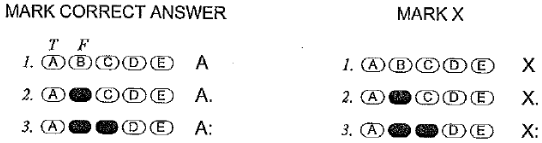
Multiple Answers Scoring ? – if a question has multiple correct answers, be sure to fill in the Multiple
Answer Scoring bubble.
3. The Item Count is required. Be sure to enter the item count with any leading 0’s. This means if there are 6 total
answers, then bubble in 006. If there are 14 total answers bubble in 014, if there are 100 total answers bubble in 100, and so on and so forth
Grading
To grade using the Scantron Remark OMR Software click here.
To grade using the Scantron Self Score (print only) function click here.
Full Scantron Documentation Manuals
To review the full Scantron and Remark Manuals click here.