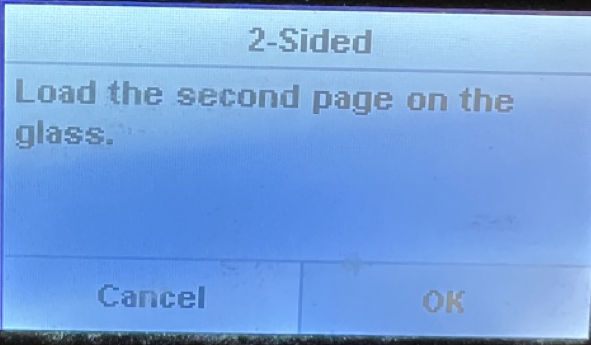- Turn the printer on by pressing the power button on the front left

- On the printer display screen, click the Copy button
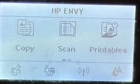
- From the Copy menu, click the settings (circle gear) icon in the bottom left corner
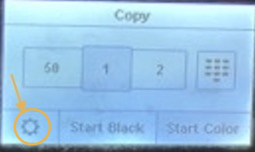
- Toggle the 2-sided button from Off to On by click on it.
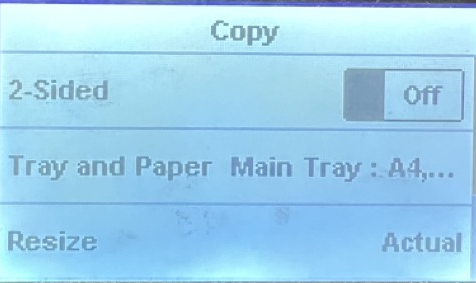
- Click the back arrow

- Click Start Black
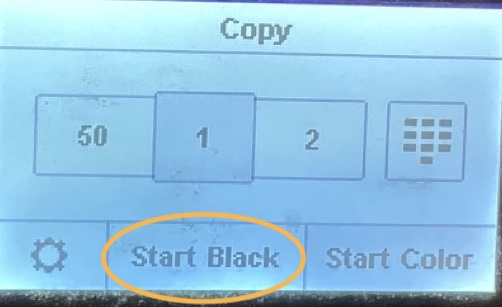
- Copying will commence:
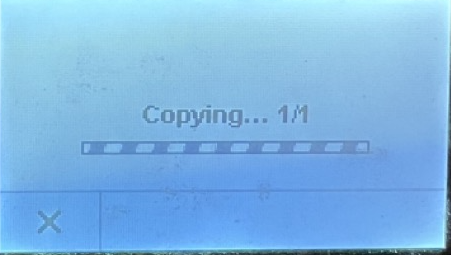
- When the first side completes, it will take a few minutes for the ink to dry:
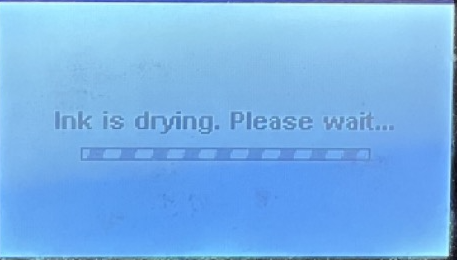
- When prompted, open the top platen cover, and flip the paper.
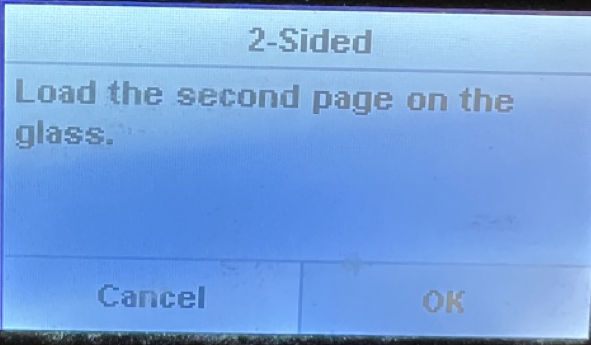
- Be sure to place it in the close-right corner of the glass platen at the icon below:

- Click the OK button, to continue the 2nd side.